SPEAKERS
(active participants with a presentation)
The conference takes place on-line via MS Teams, the official application used by Masaryk University.
REGISTRATION
Please, keep in mind that every speaker has to be registered. You will not receive a link to MS Teams event, otherwise.
https://docs.google.com/forms/d/e/1FAIpQLSd013nNXO3OwhNh7zy5VjrdDKmC0oYwr_Wnx0JotDaDmjVnQg/viewform
If you have any problems with the registration, please contact “BTC” e-mail as soon as possible:
theatralia.conference@phil.muni.cz
MS TEAMS
MS Teams is a collaboration app that helps stay organized and have conversations – „all in one place“. MS Teams allows us to see and hear each other, share presentations, pictures and videos. There is also a chat option.
How to get to the online conference “hall”?
1 – CONFIRM YOUR E-MAIL
“BTC 2021” is a private event and speakers has to be invited. Please, check your e-mail for your invitation and make sure you confirm by clicking YES. Your link to the Ms Teams conference “hall” will be activated.
E-mail inbox:
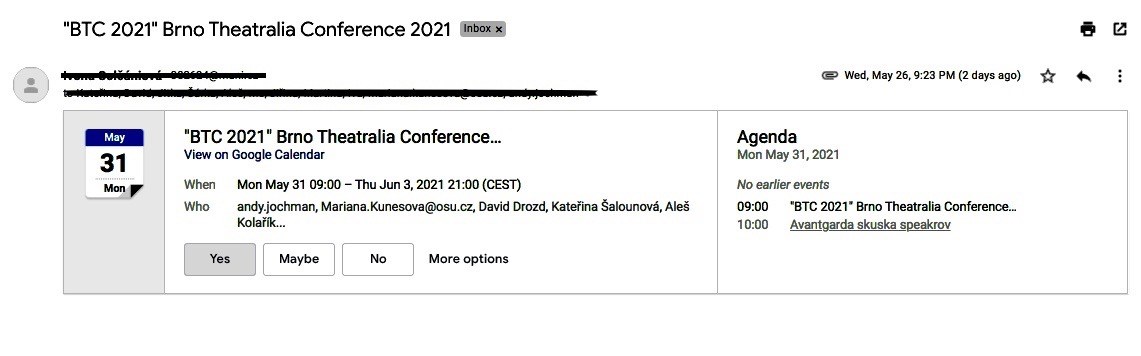
2 – CLICK ON THE LINK (sent to your e-mail)
We will contact you with an active link for “BTC2021”, shortly after your registration. The link will be active all through the duration of the conference and technical trial before the conference. The link does not change throughout the conference.
If you are not a member of Masaryk University, please click on “CONTINUE ON THIS BROWSER”
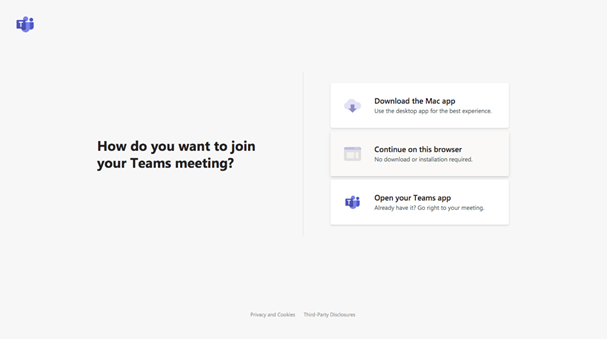
3 – JOIN THE MEETING
After clicking on the link, you will be automatically redirected to our on-line conference “hall”. There is no need to instal the MS Teams system. Simply “JOIN” with your camera and microphone on, and we will let you in our conference “hall”. Please be patient, sometimes it takes a few minutes.
The system looks like this:
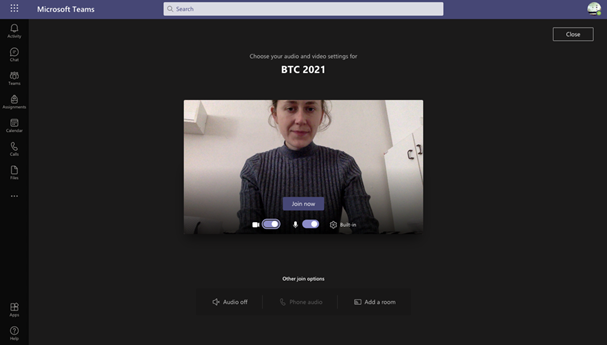
4 – USING THE CONTROLS BUTTONS:
After joining the meeting, you will see a control panel in your MS Teams. You can manage your camera, microphone, chat, and other options (see below) simply, by clicking on the controls.
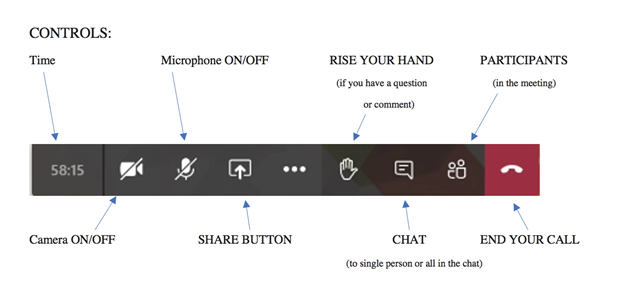
5 – SHARING THE PRESENTATION
You will find an easy-to-follow guide to how to share your presentation in the following video:
https://www.youtube.com/watch?v=vFQLanK7Gi4&ab_channel=KevinStratvert
Do not worry if this guide is too complicated. To share your screen in a meeting, select Share content  in your meeting controls. Then, choose to present your entire screen (desktop 1), or a window, a PowerPoint file, or a whiteboard.
in your meeting controls. Then, choose to present your entire screen (desktop 1), or a window, a PowerPoint file, or a whiteboard.
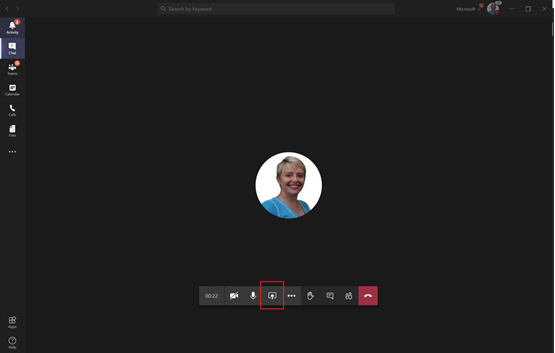
Our technical stuff is there to help you during the conference. We are prepared to solve any technical problems.
HOW TO BEHAVE IN MS TEAMS:
Every block of conference has one moderator and several members of technical stuff who will be helping out during the meetings. The moderator opens and closes the discussion panels and organises the participants.
Feel free to comment and ask questions by using CHAT button (if you prefer a written form of communication especially if your camera and microphone are off) or RAISE YOUR HAND button
(if you prefer a written form of communication especially if your camera and microphone are off) or RAISE YOUR HAND button (If you prefer to speak, do not forget to unmute yourself. It is up to you whether you want to keep your camera on.).
(If you prefer to speak, do not forget to unmute yourself. It is up to you whether you want to keep your camera on.).
The moderator will give you the floor in the order in which you raise hands or write in the chat.
ADDITIONAL RECOMMENDATIONS FOR YOU (LAST BUT IMPORTANT)
- we strongly recommend you to use headphones with a microphone (for a better quality of the call and noise reduction),
- during our colleague’s presentation we recommend having your camera and microphone off (for better quality of the call to avoid possible noises and echoes).
- feel free to keep your camera and microphone on during discussions.
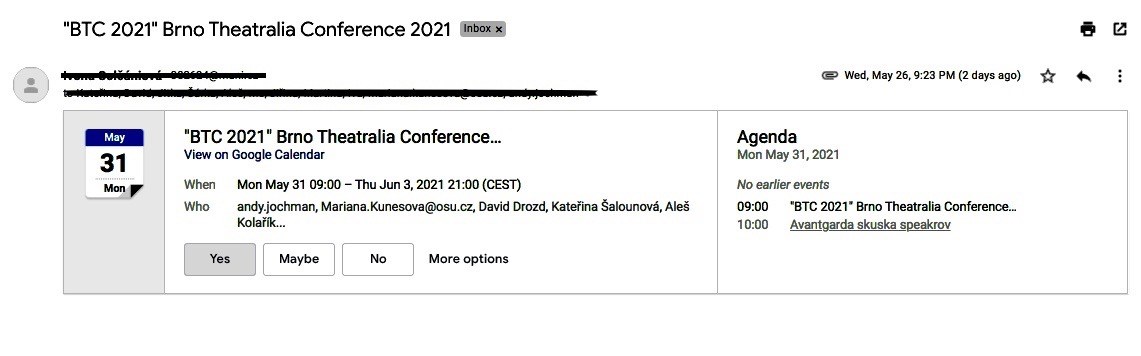
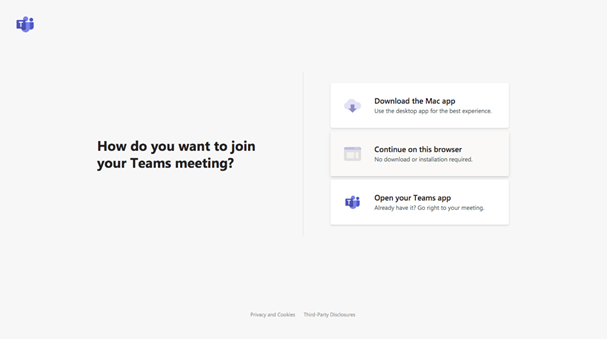
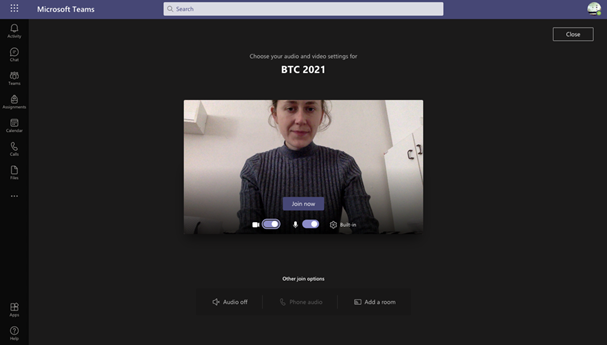
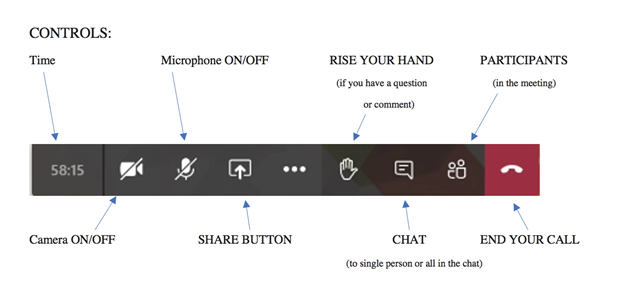
 in your meeting controls. Then, choose to present your entire screen (desktop 1), or a window, a PowerPoint file, or a whiteboard.
in your meeting controls. Then, choose to present your entire screen (desktop 1), or a window, a PowerPoint file, or a whiteboard.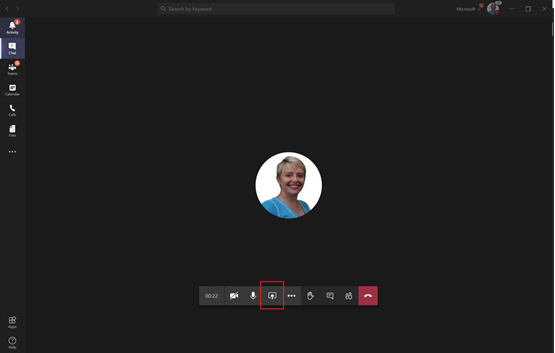
 (if you prefer a written form of communication especially if your camera and microphone are off) or RAISE YOUR HAND button
(if you prefer a written form of communication especially if your camera and microphone are off) or RAISE YOUR HAND button (If you prefer to speak, do not forget to unmute yourself. It is up to you whether you want to keep your camera on.).
(If you prefer to speak, do not forget to unmute yourself. It is up to you whether you want to keep your camera on.).